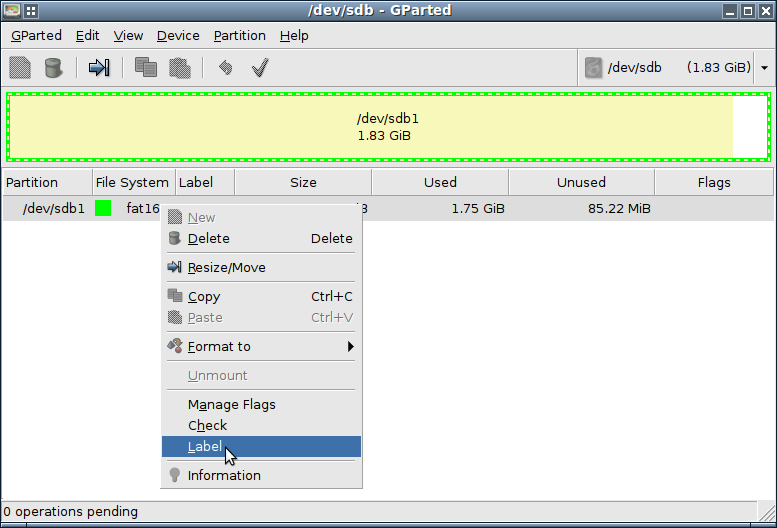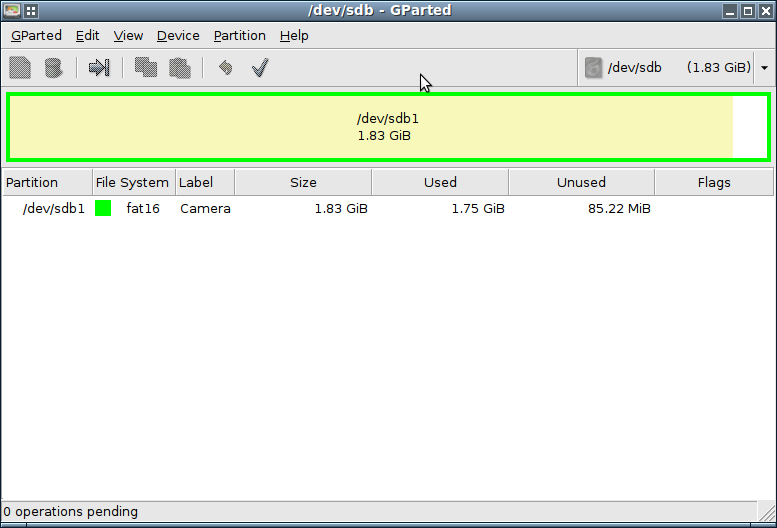Hi CLUG,
I have an external backup drive. The partition that has my Linux backup files (via rsync) is recognised as
43a15d01-9f3f-4069-bdab-106832d54ff0/
when I plug my removable drive into a usb port on my computer. I tried to rename the partition. This is what I get:
mv 43a15d01-9f3f-4069-bdab-106832d54ff0/ backup/
mv: cannot move `43a15d01-9f3f-4069-bdab-106832d54ff0/' to `backup/': Device or resource busy
I seem to have a catch 22. I can’t rename the partition without plugging it in to my laptop and mounting it.
any ideas?
thanks
Bill
The number you’re seeing is a UUID, or Universally Unique IDentifier, it’s a number that is derived from a number of things, some of which are the date, the MAC address of the machine, and the local random number generator.
The simplest way to rename a filesystem is usually to use gparted (Gnu Partition Editor). First, make sure that the partition you want to rename is plugged in and visible, then issue the command in a terminal.
steve@NV78:~$ sudo mount
[sudo] password for steve:
/dev/sda1 on / type ext4 (rw,errors=remount-ro)
proc on /proc type proc (rw,noexec,nosuid,nodev)
sysfs on /sys type sysfs (rw,noexec,nosuid,nodev)
none on /sys/fs/fuse/connections type fusectl (rw)
binfmt_misc on /proc/sys/fs/binfmt_misc type binfmt_misc (rw,noexec,nosuid,nodev)
rpc_pipefs on /run/rpc_pipefs type rpc_pipefs (rw)
gvfs-fuse-daemon on /home/stevej/.gvfs type fuse.gvfs-fuse-daemon (rw,nosuid,nodev,user=steve)
gvfs-fuse-daemon on /root/.gvfs type fuse.gvfs-fuse-daemon (rw,nosuid,nodev)
/dev/sdb1 on /media/6828-CB13 type vfat (rw,nosuid,nodev,uid=1001,gid=1001,shortname=mixed,dmask=0077,utf8=1,showexec,flush,uhelper=udisks)
Just for the sake of argument, let’s say I wanted to rename the SD card from 6828-CB13 to Camera and it is formatted as vfat (last line in the output above), I’d issue:
steve@NV78:~$ sudo gparted
First, make certain that you have selected the correct device (/dev/sdb1 in the upper right corner of gparted), and that it is unmounted (right click on the device in the lower half of gparted). Then, change the label by right clicking the device and selecting Label in the pop-up menu. Finally, make the changes permanent by clicking the green ‘Apply’ checkmark button (upper center), and you should be golden!